1. Navigate to the TWCHub
2. Select the Ministerial Community
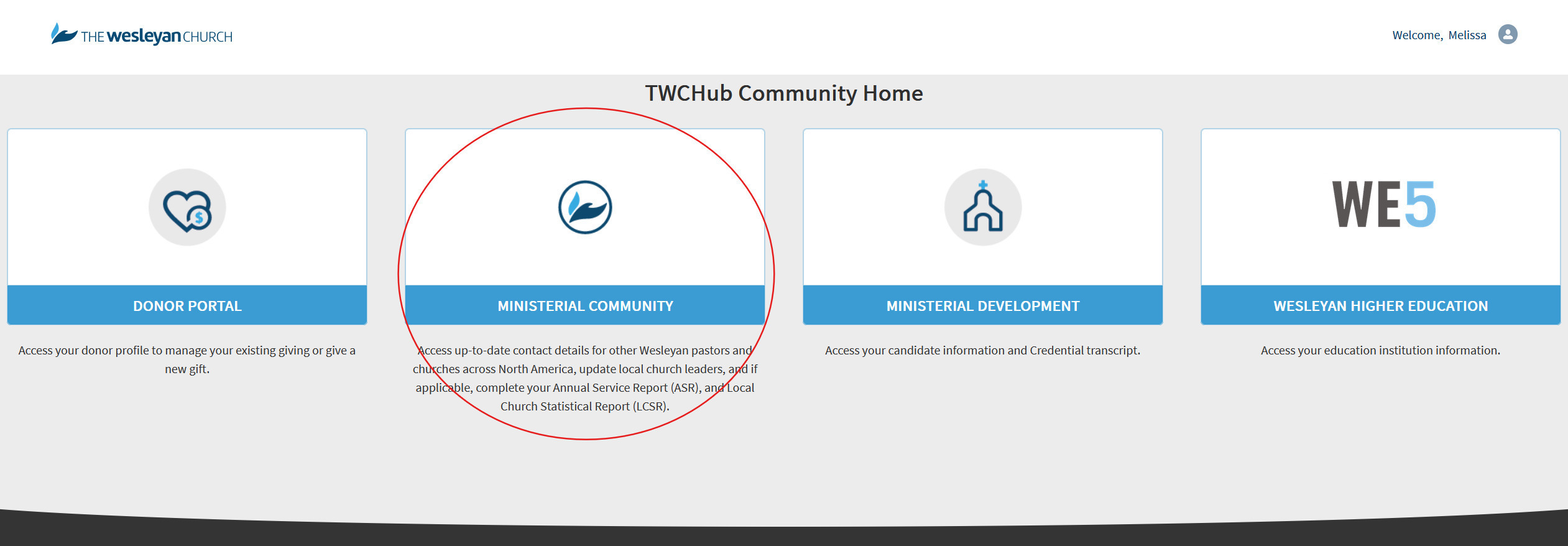
3. Navigate to your church record by searching for your church in the universal search at the top of the Ministerial Community.
 A handful of results will appear. If you do not see your church listed, click the search icon or press the Return or Enter key on your keyboard. Further search filtering options will be provided.
A handful of results will appear. If you do not see your church listed, click the search icon or press the Return or Enter key on your keyboard. Further search filtering options will be provided.
To see the full list of churches, click the “Organizations” tab on the left hand side.


Click on your church name to open the church profile. Once open, click “Manage Leaders” in the top right-hand corner.
Click “Add Church Leader” on the Manage Leaders screen. A new contact row will be added to the list. Input the contact name, church position, and start date for your church leader. If you do not see the person you wish to add as a church leader, you may create a new contact. Learn how here!

 Once you click “Add Church Leader” , scroll to the bottom of the page where you’ll find a blank field to enter the information.
Once you click “Add Church Leader” , scroll to the bottom of the page where you’ll find a blank field to enter the information.

Repeat the previous steps to add all your church leaders.
Once all leaders have been added, click “Save”.
It’s important to know, you may only end church leadership positions; you cannot delete church leadership positions once they have been saved.

You can view all your church leaders on the “Leaders” tab in your church profile.
Was this article helpful?
That’s Great!
Thank you for your feedback
Sorry! We couldn't be helpful
Thank you for your feedback
Feedback sent
We appreciate your effort and will try to fix the article