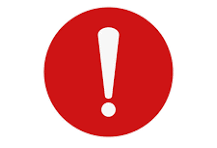 TWCHub passwords expire every 90 days.
TWCHub passwords expire every 90 days.To change your password, visit www.wesleyan.org/twchub.
Click “Forgot your password?”

You will be redirected to a “Password Reset” page. Enter your username (Remember: Your username is the email address associated with your account).
Click “Reset Password”.

Check the email associated with your account for an email from TWCHub Home titled "Your new TWCHub Home password".

Click on the link provided in the email (Please note, this link is only valid for 48 hours).
Click the “Reset Password” button.

Enter a new password (Passwords must include a minimum of 8 characters, 1 letter, and one number).

Upon password reset you will be brought into the TWCHub Homepage. Click "Ministerial Community" to continue to the Ministerial Community.

 Please refer to this resource if you get "Stuck in a loop while resetting my password".
Please refer to this resource if you get "Stuck in a loop while resetting my password".
Was this article helpful?
That’s Great!
Thank you for your feedback
Sorry! We couldn't be helpful
Thank you for your feedback
Feedback sent
We appreciate your effort and will try to fix the article